How To Setup Your iPhone: Badili’s Quick Guide for a Smooth Start!
Congratulations on getting your refurbished iPhone from Badili! Setting up your iPhone is a quick and easy process. In this article, we’ll walk you through the steps on how to set up your iPhone and get started using it.
Turn On Your iPhone
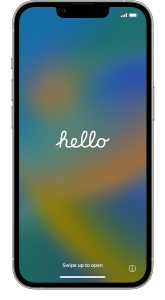
Press and hold the iPhone’s power button until you see the Apple logo. You’ll then see ‘Hello’ in different languages. Follow the onscreen instructions to get started.
Use Quick Start Or Set Up Manually
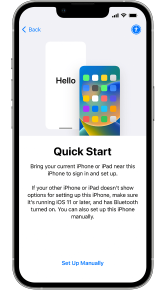
If you previously owned an Apple device, you can use it to automatically set up your new device with Quick Start. If you didn’t own an Apple device, tap Set Up Manually.
Activate Your iPhone
You will need to connect to a Wi-Fi network or cellular to activate and continue setting up your iPhone.
Tap the Wi-Fi network that you want to use or, if available, tap Continue Without Wi-Fi to use your device’s cellular network.
Set Up Face ID Or Touch ID And Create A Passcode
Follow the onscreen instructions to set up Face ID or Touch ID to use face recognition or your fingerprint to unlock your device and make purchases.
Next, set a six-digit passcode to help protect your data. You need a passcode to use features like Face ID and Touch ID. You can change your passcode options to four-digit passcode, custom passcode or no passcode.
Restore Or Transfer Your Data And Apps
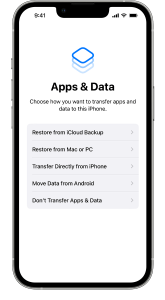
Choose how you want to restore or transfer your data from your old iPhone to your new one. You can choose from various options like:
- Restore from iCloud Backup
- Restore from Mac or PC
- Transfer Directly from iPhone
- Move Data from Android
- Don’t Transfer Apps & Data
Sign In With Your Apple ID
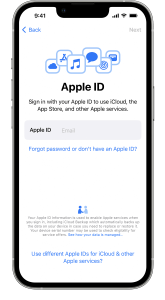
Enter your Apple ID and password, or tap Forgot password or don’tDon’t have an Apple ID? From there, you can recover your Apple ID, or set it up later.
If you use more than one Apple ID, tap Use different Apple IDs for iCloud and iTunes?
When you sign in with your Apple ID, you might be prompted for a verification code from your previous device.
Turn On Automatic Updates And Set Up Other Features
Follow the onscreen instructions to allow automatic updates and set up other features like iMessage, FaceTime and Location Services.
Set Up Siri
Next, you’ll be asked to set up features, like Siri. On some devices, you’ll be asked to speak a few phrases so that Siri can get to know your voice.
Set Up Screen Time
Follow the onscreen instructions to set up Screen Time, which gives you insight into how much time you spend on your device. It also sets time limits for daily app use.
Conclusion
In conclusion, getting your refurbished iPhone from Badili is just the beginning of an exciting journey. By following the simple steps outlined above, you can quickly set up your iPhone and unlock its full potential.
Take the first step towards experiencing the power of a new iPhone by visiting Badili today.




