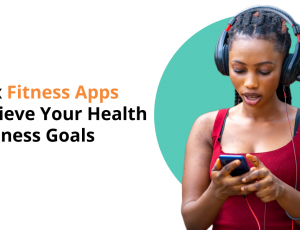How To Boost Gaming Performance On Your Android Phone
Good news gamers, did you know that you can tweak some options on your Android phone to make your games run smoother? There are some changes that you don’t even need root access for these gaming optimization tips for Android.
Let’s look at some of the best ways to boost your gaming performance on your Android phone.
Increase the Refresh Rate
The higher the refresh rate, the better visual and smoother animations you get out of your games. Switching to a higher refresh rate is a simple method of increasing your gaming performance on Android without rooting.
Different Android devices have different refresh rates. However, if you increase it to whatever is the highest that your phone offers, you can greatly improve the visuals of your games.
Here’s how you can increase the refresh rate:
- Launch the Settings app on your phone and tap Display.
- Select Advanced on the resulting screen.
- Tap Refresh rate.
- Select the highest possible refresh rate from the options on your screen.
Limit Background Processes
Background processes heavily impact your phone’s gaming performance since they reduce the amount of memory available for the game. You can improve your phone’s gaming performance by limiting how many processes can run in the background.
This option is available if you enable Developer Options. If you do, follow these steps:
- Open Settings and go to System.
- Tap Developer Options and scroll down to Apps.
- Tap Background Process Limit and select your preferred maximum number of background processes.
Enable Dolby Atmos
Audio is highly overlooked when it comes to mobile gaming. But gamers understand how important audio is especially in battle royale games.
Dolby Atmos surround sound enhances the audio quality of your games. So if you have an Android phone that supports this, you can turn it on to enjoy better-quality sounds in your games.
This feature is found in most Samsung phones, you can turn it on this feature this way:
- Open the Settings app and tap Sounds and Vibration.
- Tap Sound Quality and Effects.
- Turn Dolby Atmos for Gaming on.
Power saving mode prioritizes longer battery life over device performance. It limits device and app performance, negatively impacting your Android phone gaming experience. Therefore before you start playing a game, ensure you disable the feature first.
You can turn it on from:
- Open Settings.
- Go to Battery > Battery Saver.
- Toggle off Use Battery Saver.
If your Android device is your primary gaming machine, the tips will help you improve the performance of your games on your phone.