How To Setup Your Android: Badili’s Quick Guide for a Smooth Start!
Picture this, you just unboxed your Android smartphone from Badili. As you turn it on, you see the welcome screen for the first time, which leaves you with waves of excitement. That feeling never gets old, no matter how many devices you own. However, the setup process could seem tedious but don’t worry because we’ll guide you through each step.
Since the Android OS is versatile and open-ended, it may vary depending on the phone you have. But the setup process is pretty straightforward.
Backing Up Your Old Device
It’s good practice to back up your device to prevent data loss in case your phone gets lost, damaged or maybe due for an upgrade. A backup easily helps you transition to your new device.
If your old device doesn’t have a backup, you’ll need to back it up. The steps to back up your devices solely depend on the phone you have. If you aren’t sure how to do it, you can search for the word ‘backup‘ on your phone settings.
How To Set Up An Android Phone
Step 1: Insert Your SIM Card
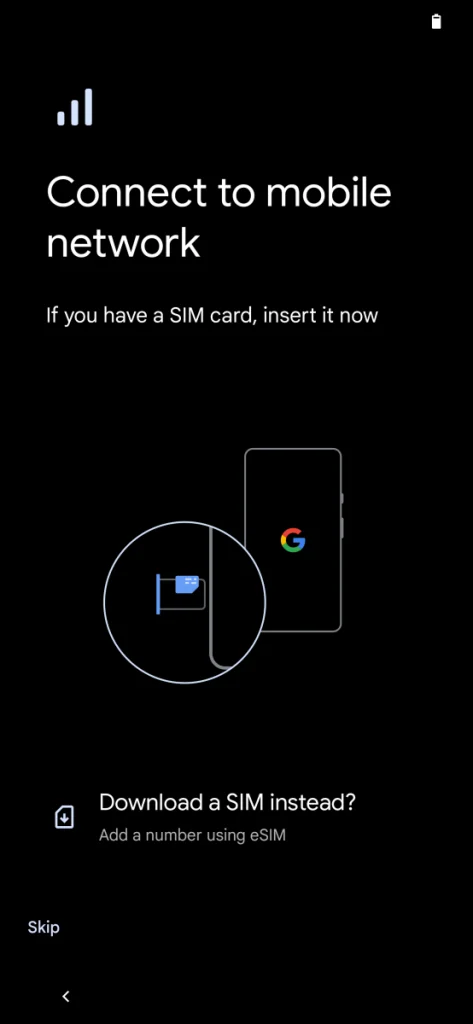
Before powering on your device, you need to insert your SIM card and memory cards if you have any.
Step 2: Turn On Your Android Phone
Start by holding down the power button until the phone turns on.
Step 3: Select A Language
Once powered on, you’ll be greeted by a welcome screen. You’ll need to select your language on this screen. Once done, you can proceed by tapping Get Started.
Step 4: Connect To Wi-Fi
Tap on the Wi-Fi network you want to connect to and enter the password. You can alternatively use your phone’s data connection via your SIM.
Step 5: Transfer Data From Old Phone
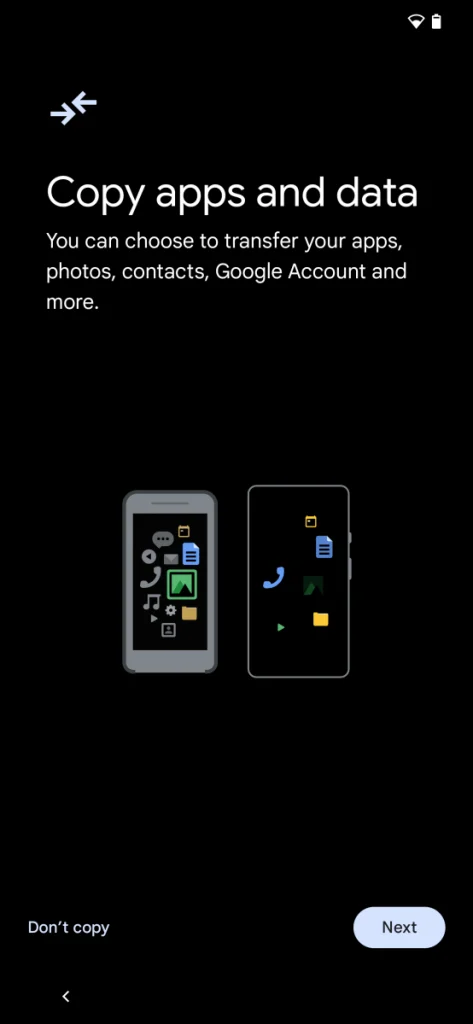
The next screen will give you the option to copy data and apps from your old device or start fresh. If you want to start fresh, tap Don’t Copy. If you want to copy the apps and data from an old device, tap Next.
If you choose Copy, you will be presented with three restoration options:
- Transfer data from your old Android phone directly.
- Transfer data from your old Android phone via cloud backup.
- Transfer data from an iPhone.
Make your selection and proceed.
Step 6: Add Google Account
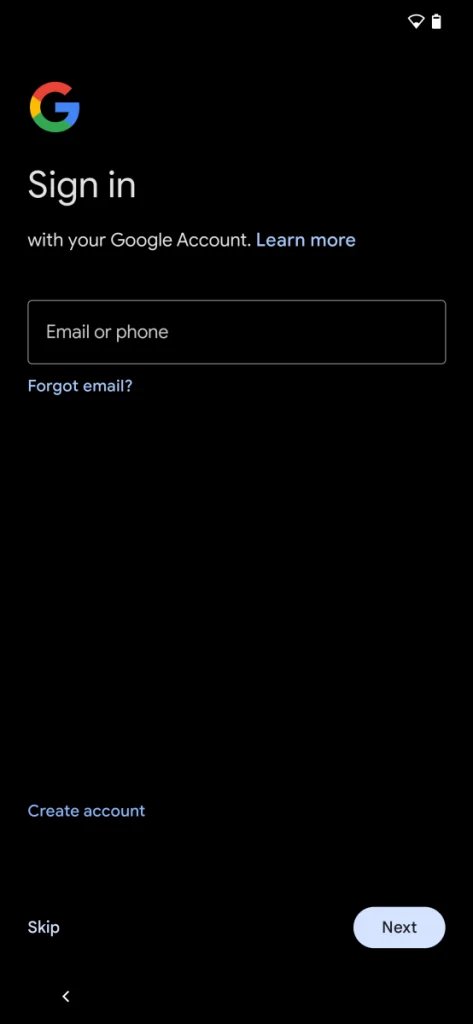
Regardless of the option you pick in the previous step, you will be prompted to sign into your Google account. You can create one if you didn’t have one in this step. You can then select what you want to copy from your old phone.
Step 7: Set Up Google Services
Once the backup process has been initiated, you’ll be redirected to set up your Google services. Here, you’ll be asked to turn on or off various services like Google Drive backups, Google Location Service and Automatic Diagnostics.
Agree to the additional features you need and select Accept to proceed.
Step 8: Set Up Screen Lock
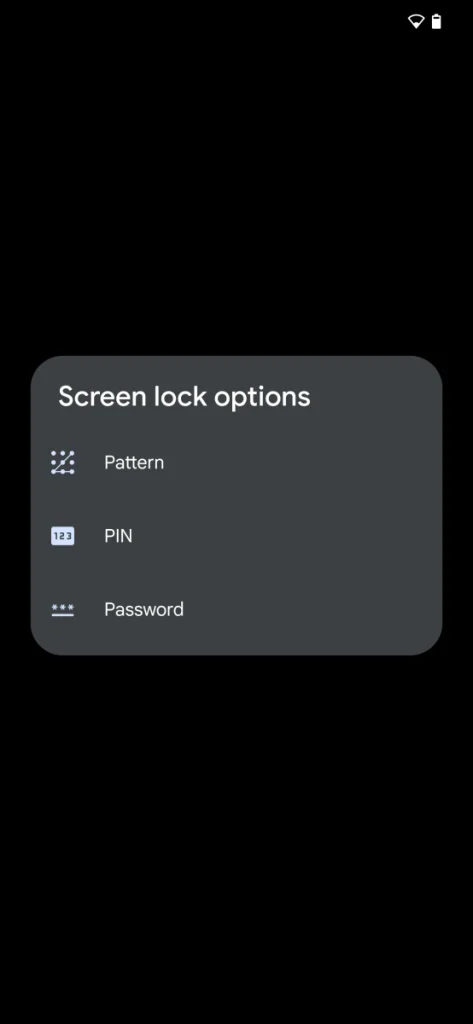
You’ll get different screen lock options like PIN, Face Unlock, Pattern or Fingerprint. It’s recommended to lock your phone for privacy.
If you don’t want to use any additional security options, tap Skip to move on.
Step 9: Set Up Additional Settings
You’ll be presented with a handful of additional setup options like adding another email address, adjusting the font size and adjusting the information on your lock screen. Follow the on-screen prompts or tap No Thanks to finish the setup.
You’re Done!
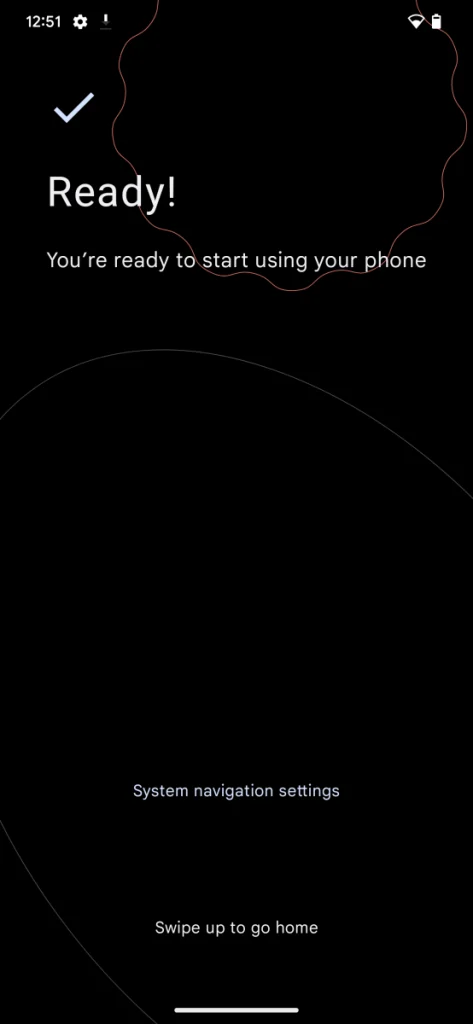
You are done! Enjoy your Android phone.
By following the simple steps outlined above, you can quickly set up your Android phone and unlock its full potential.
Take the first step towards experiencing the power of your next Android upgrade by visiting the official Badili website. Explore a wide range of refurbished Android phones, offering premium quality at a fraction of the cost.

